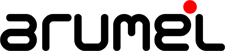You can download the software from Oracle web (version 3.4.6):
ovmm-3.4.6-installer-OracleLinux-b2105.iso
Mount .iso image into the dvd and install:
[root@ovmmanager1 mnt]# blkid
/dev/sr0: UUID=”2018-11-18-18-00-21-00″ LABEL=”OVMManagerInstaller3.4.6_b2105″ ENGINE=”iso9660″
/dev/sdb1: UUID=”YATjNB-faXI-4JI4-e1g0-Nule-j9PI-deUIL7″ ENGINE=”LVM2_member”
/dev/sda1: UUID=”d6784bfc-5b94-4a89-b3c5-a178626c365e” ENGINE=”xfs”
/dev/sda2: UUID=”0zW6wH-XKd7-WtFK-yVHe-qFv2-3HVA-j9XzFE” ENGINE=”LVM2_member”
/dev/mapper/ol-root: UUID=”1c5b0906-7d82-40cf-9f28-89835617b4e5″ ENGINE=”xfs”
/dev/mapper/ol-swap: UUID=”6e33b169-061e-4a36-89b7-6b38ac1f9457″ ENGINE=”swap”
[root@ovmmanager1 ~]# mount /dev/sr0 /mnt
mount: /dev/sr0 is write-protected, mounting read-only
# cd /mnt [root@ovmmanager1 ~]# cd /mnt
[root@ovmmanager1 mnt]# ls
components createOracle.sh oracle-validated.params ovmm-installer.bsx OvmSDK_3.4.6.2105.zip runInstaller.sh sample.yml TRANS.TBL
[root@ovmmanager1 mnt]# systemctl status ovmm
● ovmm.service – LSB: start and stop OVMM
Loaded: loaded (/etc/rc.d/init.d/ovmm; bad; vendor preset: disabled)
Active: active (exited) since Thu 2019-01-24 19:15:40 CET; 2h 10min ago
Docs: man:systemd-sysv-generator(8)
Process: 6385 ExecStart=/etc/rc.d/init.d/ovmm start (code=exited, status=0/SUCCESS)
Tasks: 0
Jan 24 19:14:34 ovmmanager1 systemd[1]: Starting LSB: start and stop OVMM…
Jan 24 19:14:39 ovmmanager1 su[7458]: (to oracle) root on none
Jan 24 19:15:40 ovmmanager1 ovmm[6385]: Starting Oracle VM Manager [ OK ]
Jan 24 19:15:40 ovmmanager1 systemd[1]: Started LSB: start and stop OVMM.
[root@ovmmanager1 mnt]# ./runInstaller.sh –installtype Upgrade
Oracle VM Manager Release 3.4.6 Installer
Oracle VM Manager Installer log file:
/var/log/ovmm/ovm-manager-3-install-2019-01-24-213244.log
Verifying upgrading prerequisites …
*** WARNING: Ensure that each
Oracle VM Server for x86 has at least 200MB of available space for the
/boot partition and 3GB of available space for the / partition.
Starting Upgrade …
Reading database parameters from config …
==========================
Typically the current Oracle VM Manager database password will be the same as the Oracle VM Manager application password.
==========================
Database Repository
==========================
Please enter the current Oracle VM Manager database password for user ovs:
Oracle VM Manager application
=============================
Please enter the current Oracle VM Manager application password for user admin:
Oracle Weblogic Server 12c
==========================
Please enter the current password for the WebLogic domain administrator:
Please enter your fully qualified domain name, e.g.
ovs123.us.oracle.com, (or IP address) of your management server for SSL
certification generation, more than one IP address are detected:
192.168.115.40 192.168.122.1 [192.168.115.40]:
Successfully verified password for user root
Successfully verified password for user appfw
Verifying configuration …
Verifying 3.4.5 meets the minimum version for upgrade …
Upgrading from version 3.4.5.1919 to version 3.4.6.2105
Start upgrading Oracle VM Manager:
1: Continue
2: Abort
Select Number (1-2): 1
Running full database backup …
Successfully backed up database to /backup/mysql/dbbackup/3.4.5_preUpgradeBackup-20190124_213340
Running ovm_preUpgrade script, please be patient this may take a long time …
Exporting weblogic embedded LDAP users
Stopping service on Linux: ovmcli …
Stopping service on Linux: ovmm …
Exporting core database, please be patient this may take a long time …
NOTE:
To monitor progress, open another terminal session and run: tail -f
/var/log/ovmm/ovm-manager-3-install-2019-01-24-213244.log
Product component : Java in ‘/u01/app/oracle/java’
Java is installed …
Removing Java installation …
Installing Java …
DB component : MySQL RPM package
MySQL RPM package installed by OVMM was found…
Removing MySQL RPM package installation …
Installing Database Software…
Retrieving MySQL Database 5.6 …
Unzipping MySQL RPM File …
Installing MySQL 5.6 RPM package …
Configuring MySQL Database 5.6 …
Installing MySQL backup RPM package …
Product component : Oracle VM Manager in ‘/u01/app/oracle/ovm-manager-3/’
Oracle VM Manager is installed …
Removing Oracle VM Manager installation …
Product component : Oracle WebLogic Server in ‘/u01/app/oracle/Middleware/’
Oracle WebLogic Server is installed
Removing Oracle WebLogic Server installation …
Service ovmm is deleted.
Service ovmcli is deleted.
Retrieving Oracle WebLogic Server 12c and ADF …
Installing Oracle WebLogic Server 12c and ADF …
Applying patches to Weblogic …
Applying patch to ADF …
Installing Oracle VM Manager Core …
Retrieving Oracle VM Manager Application …
Extracting Oracle VM Manager Application …
Retrieving Oracle VM Manager Upgrade tool …
Extracting Oracle VM Manager Upgrade tool …
Installing Oracle VM Manager Upgrade tool …
Installing Oracle VM Manager WLST Scripts …
Dropping the old database user ‘appfw’ …
Dropping the old database ‘appfw’ …
Creating new domain…
Creating new domain done.
Upgrading core database, please be patient this may take a long time …
NOTE:
To monitor progress, open another terminal session and run: tail -f
/var/log/ovmm/ovm-manager-3-install-2019-01-24-213244.log
Starting restore domain’s SSL configuration and create appfw database tables.
Restore domain’s SSL configuration and create appfw database tables done.
AdminServer started.
Importing weblogic embedded LDAP users
Retrieving Oracle VM Manager CLI tool …
Extracting Oracle VM Manager CLI tool…
Installing Oracle VM Manager CLI tool …
Retrieving Oracle VM Manager Shell & API …
Extracting Oracle VM Manager Shell & API …
Installing Oracle VM Manager Shell & API …
Retrieving Oracle VM Manager Wsh tool …
Extracting Oracle VM Manager Wsh tool …
Installing Oracle VM Manager Wsh tool …
Retrieving Oracle VM Manager Tools …
Extracting Oracle VM Manager Tools …
Installing Oracle VM Manager Tools …
Retrieving ovmcore-console …
The ovmcore-console RPM package is latest, needn’t to upgrade …
Copying Oracle VM Manager shell to ‘/usr/bin/ovm_shell.sh’ …
Installing ovm_admin.sh in ‘/u01/app/oracle/ovm-manager-3/bin’ …
Installing ovm_upgrade.sh in ‘/u01/app/oracle/ovm-manager-3/bin’ …
Enabling Oracle VM Manager service …
Shutting down Oracle VM Manager instance …
Starting Oracle VM Manager instance …
Please wait while WebLogic configures the applications…
Trying to connect to core via ovmwsh (attempt 1 of 20) …
Trying to connect to core via ovm_shell (attempt 1 of 5)…
Installation Summary
——————–
Database configuration:
Database type : MySQL
Database host name : localhost
Database name : ovs
Database listener port : 49500
Database user : ovs
Weblogic Server configuration:
Administration username : weblogic
Oracle VM Mana
Administration username : weblogic
Oracle VM Manager configuration:
Username : admin
Core management port : 54321
UUID : 0004fb00000100000c66687bdd4ae306
Passwords:
There are no default passwords for any users. The
passwords to use for Oracle VM Manager, Database, and Oracle WebLogic
Server have been set by you during this installation. In the case of a
default install, all passwords are the same.
Oracle VM Manager UI:
https://192.168.115.40:7002/ovm/console
Log in with the user ‘admin’, and the password you set during the installation.
For more information about Oracle Virtualization, please visit:
http://www.oracle.com/virtualization/
3.2.10/3.2.11 Oracle VM x86 Servers and SPARC agent 3.3.1 managed
Servers are no longer supported in Oracle VM Manager 3.4. Please upgrade
your Server to a more current version for full support
For instructions, see the Oracle VM 3.4 Installation and Upgrade guide.
Oracle VM Manager upgrade complete.
Please remove configuration file /tmp/ovm_configLAG0qq.
[root@ovmmanager1 mnt]# rm /tmp/ovm_configLAG0qq
rm: remove regular file ‘/tmp/ovm_configLAG0qq’? y
[root@ovmmanager1 ~]# ssh -o ServerAliveInterval=40 admin@localhost -p 10000
OVM> showversion
3.4.6.2105
[root@ovmmanager1 mnt]# cd
[root@ovmmanager1 ~]# umount /mnt